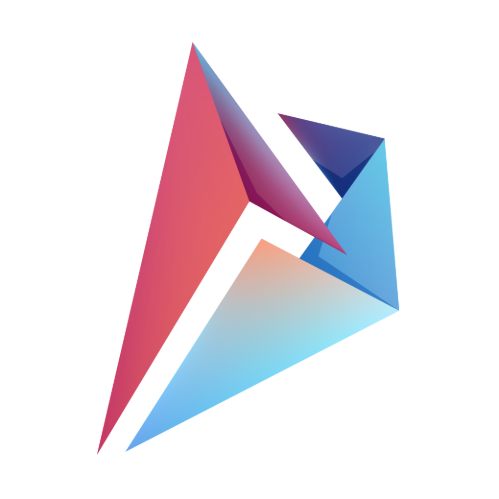WXDownload files are a specific type of file format that some users encounter when downloading from the web, often leading to confusion about how to open or use them. This guide will explain everything you need to know about WXDownload files, how to open them, and what you can do with them once they’re accessed. Whether you’re a beginner or tech-savvy, this article will cover all the essential steps.
Table of Contents
1. What is a WXDownload File?
A WXDownload file is a partial or incomplete file created by download manager software such as wxDownload Fast (also known as WXD or wxDFast). These files are typically generated when a download is paused, interrupted, or in progress. WXDownload files store the data that has been downloaded so far, allowing the download to resume from where it left off, rather than starting from scratch.
In most cases, a WXDownload file is not meant to be manually opened or used by the user. Instead, it serves as a temporary placeholder until the full file download is complete. Once the download is finished, the WXDownload file should automatically convert to the intended file format (e.g., .zip, .exe, .mp4).
2. Where Do WXDownload Files Come From?
WXDownload files originate from download management software that supports segmented or multi-threaded downloading. One of the primary tools that create these files is wxDownload Fast (WXD), a free, open-source download manager designed to speed up file transfers by splitting large downloads into smaller segments and downloading them simultaneously.
The software is especially useful for users with unstable internet connections, as it can resume broken downloads by creating these partial files (WXDownload files) until the complete file is obtained.
You can find more about wxDownload Fast and download it directly from SourceForge, where the software is hosted.
3. How WXDownload Files Work
WXDownload files work by storing bits and pieces of data from the file you’re downloading. Download managers like WXD use these files to track the progress of a download, meaning if your connection drops or if the download is paused, the software can pick up where it left off rather than restarting the process.
Here’s how it works:
- Initial Download: When you initiate a download, wxDownload Fast creates a .wxdownload file.
- Segmented Downloading: The download manager breaks the target file into multiple parts, each downloaded separately.
- Progress Tracking: The WXDownload file stores the segments that have been downloaded, keeping a record of your progress.
- Completion: Once the entire file is downloaded, the software merges all parts and deletes the WXDownload file, leaving you with the intended file format.
4. Common Issues With WXDownload Files
Users often encounter WXDownload files when something goes wrong with their download. Here are some common issues:
- Interrupted Downloads: If your internet connection is unstable or the server you’re downloading from is overloaded, your download may be paused, leaving behind a WXDownload file.
- Corrupt Files: Incomplete downloads can result in corrupt WXDownload files that cannot be resumed.
- Unknown File Type: Some users mistakenly try to open WXDownload files directly, leading to confusion.
5. How to Open a WXDownload File: 3 Easy Methods
While WXDownload files aren’t intended to be opened directly, there are ways to resume and manage them if your download is interrupted. Here are three easy methods to open and manage WXDownload files.
Method 1: Using wxDownload Fast (WXD)
The best and simplest way to handle WXDownload files is to use the software that created them—wxDownload Fast. This tool can automatically resume and complete the download, converting the WXDownload file to the desired format.
Steps:
- Open wxDownload Fast.
- Locate the interrupted download in the download manager.
- Click “Resume” to continue downloading the file.
- Once complete, the WXDownload file will disappear, replaced by the original file.
Method 2: Using Command Line Tools
If you prefer a more hands-on approach, you can try using command line tools to handle your WXDownload file.
Steps:
Open the terminal (Mac or Linux) or Command Prompt (Windows).
Navigate to the directory where your WXDownload file is located.
Use the command to resume the download via curl or wget.

Method 3: Using a File Conversion Tool
In some cases, you may be able to open the incomplete WXDownload file using a file conversion tool, though this method is less reliable.
Steps:
- Download a tool like File Viewer Plus or Online Convert.
- Upload the WXDownload file and attempt to convert it to the appropriate file type.
- This works best for media files but is not guaranteed for every type.
6. WXDownload Fast: The Software You Need
To effectively manage and open WXDownload files, wxDownload Fast is the go-to solution. It is an open-source download accelerator that allows users to pause, resume, and speed up their downloads by using segmented downloading technology.
You can download wxDownload Fast for free from its official SourceForge page. The software is available for Windows and Linux operating systems, offering a lightweight solution for users looking to manage large or slow downloads.
7. Converting WXDownload Files to Standard File Types
Once you have a WXDownload file, the ultimate goal is to convert it back to its original format, such as .mp4, .pdf, .exe, or .zip. The process should happen automatically upon download completion. However, if you have an incomplete download, you can try the following steps:
- Use wxDownload Fast: The software should convert the file once the download is complete.
- File Conversion Tools: Use third-party conversion tools like File Viewer Plus to manually convert the file.
- Check File Integrity: Ensure that the original download link is still active, as this may impact the conversion process.
8. Troubleshooting WXDownload File Errors
Occasionally, WXDownload files may fail to resume or convert. Here are some troubleshooting tips:
- Check Internet Connection: A weak or interrupted internet connection can prevent the download from resuming.
- File Corruption: Try deleting the WXDownload file and restarting the download from scratch.
- Software Update: Ensure that you’re using the latest version of wxDownload Fast.
9. Are WXDownload Files Safe?
WXDownload files are generally safe as they are created by legitimate download manager software. However, the safety of the actual file depends on the source. Always download files from trusted websites to avoid malware or viruses.
Make sure to have antivirus software running on your computer to scan any files downloaded from the internet, including WXDownload files.
10. Best Practices for Handling WXDownload Files
- Use Trusted Download Managers: Stick to wxDownload Fast or other reputable tools.
- Resume Downloads Quickly: Don’t leave WXDownload files unattended for too long, as the download link may expire.
- Verify Sources: Ensure that the website you’re downloading from is secure.
11. How to Avoid Corrupt WXDownload Files
To prevent your WXDownload file from becoming corrupt:
- Stable Connection: Use a reliable internet connection when downloading large files.
- Pause With Caution: Avoid pausing downloads unless necessary.
- Monitor Downloads: Regularly check the progress to ensure everything is running smoothly.
12. How to Protect Your Computer When Downloading WXDownload Files
Security should always be a priority when downloading any file from the web:
- Use Antivirus Software: Keep your antivirus updated to scan all downloaded files.
- Secure Browsers: Use browsers that offer strong security measures to prevent malicious downloads.
- Download From Official Sources: Avoid third-party websites that may host unsafe files.
13. Frequently Asked Questions (FAQs)
Q1: Can I delete a WXDownload file?
Yes, if the download has completed or the file is corrupt, you can delete the WXDownload file. Ensure that you don’t need the file anymore before deletion.
Q2: How do I know if a WXDownload file is safe?
A WXDownload file is safe as long as the source of the download is trusted. Always scan files with antivirus software before opening them.
Q3: Can I convert a WXDownload file into another format?
In most cases, the download manager will automatically convert the WXDownload file into the correct format once the download is complete.
Q4: Is wxDownload Fast compatible with Windows 10?
Yes, wxDownload Fast is compatible with Windows 10 and other major operating systems.
Q5: Why can’t I open my WXDownload file?
WXDownload files are not intended to be opened manually. They are incomplete downloads and need to be resumed using download manager software.
Q6: What happens if I move a WXDownload file to another folder?
Moving a WXDownload file may cause the download manager to lose track of the file, preventing it from resuming the download.
Author

An aspiring business leader, I am working towards my dream of graduating from Stanford University with a degree in Business Management. Passionate about sharing knowledge, I strive to empower others through education and collaborative learning.
View all posts