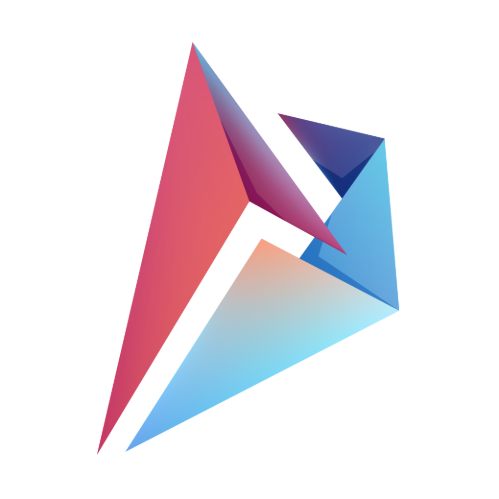Ever stumbled upon a file with the strange extension CRDOWNLOAD? You’re not alone. These files appear during download processes in Google Chrome and Microsoft Edge, often leaving users puzzled. In this guide, we’ll break down exactly what a CRDOWNLOAD file is, how to open it, and how to deal with incomplete downloads. Whether you’re dealing with a stuck download or looking to recover lost data, this article will help you out.
What is a CRDOWNLOAD File?
CRDOWNLOAD files are temporary files generated by Chrome-based browsers during the download process. Learn more about how Chrome handles downloads and CRDOWNLOAD files. The file is an incomplete download, typically created to store data while a file is still being transferred from the web. It appears in your downloads folder as [filename].crdownload until the process is complete, after which the file renames itself with the correct extension. This system ensures that users can keep track of ongoing downloads.
Key Characteristics of CRDOWNLOAD Files:
- Partially downloaded: The file contains only a portion of the final download.
- Used by browsers: Primarily seen in Google Chrome and Microsoft Edge.
- Unconfirmed name: Sometimes labeled as “Unconfirmed [Number].crdownload” when the source is unidentified.
Why Do CRDOWNLOAD Files Appear?
The appearance of a CRDOWNLOAD file is completely normal during an active download. However, if you notice it sticking around after you’ve canceled or completed the download, it’s often due to:
- Incomplete or interrupted downloads.
- Connection issues during the process.
- Paused downloads waiting to be resumed.
How to Open a CRDOWNLOAD File?
Opening a CRDOWNLOAD file is only practical under certain conditions. Since it’s not a fully completed file, it might not open or run correctly. Here’s a step-by-step guide to manage and potentially open such files:
Step 1: Check If the Download is Still in Progress
First, ensure the file is not still downloading. Open your browser and check the downloads section. If the download is still active, wait for it to finish. Once completed, the .crdownload extension should disappear, and the file will be fully accessible.
Step 2: Rename the File Extension
In some cases, the CRDOWNLOAD file might have a considerable amount of data and could potentially be opened by renaming its extension. Here’s how:
- Right-click on the file.
- Select Rename.
- Change the extension from
.crdownloadto the appropriate file type (e.g.,.mp4,.exe,.pdf). - Press Enter and try to open the file using the correct software.
If the file was nearly finished downloading, this might allow you to access most of its contents.
Step 3: Use a File Viewer
If renaming doesn’t work, try using a universal file viewer like File Magic or VLC Media Player (for video or audio files). These programs might be able to preview the data inside the incomplete file.
Step 4: Resume the Download
If the download was paused or interrupted, you can resume it:
- Open your browser’s Downloads tab.
- Look for the paused download and hit Resume. This will allow the download to continue from where it left off.
Step 5: Delete Unusable CRDOWNLOAD Files
If the file is corrupt or can’t be opened, simply delete it. To do this:
- Right-click on the file.
- Choose Delete.
This will clear up space on your device, and you can try downloading the file again.
Preventing CRDOWNLOAD File Issues
To avoid the inconvenience of incomplete CRDOWNLOAD files, follow these tips:
- Ensure a stable internet connection: Downloads often get interrupted due to poor connectivity. Consider pausing downloads if your connection fluctuates.
- Use download managers: Applications like Internet Download Manager (IDM) can manage downloads more efficiently, reducing the chance of interruption.
- Avoid clearing browser cache: If a download is interrupted, keep your browser’s cache intact so the download can resume later.
Can You Convert a CRDOWNLOAD File?
Technically, you cannot “convert” a CRDOWNLOAD file into another format while it’s incomplete. However, as mentioned earlier, if the file is partially downloaded and contains usable data, you can manually change the file extension to the correct format (e.g., .zip, .pdf, etc.) and try opening it with the appropriate software.
Common Errors with CRDOWNLOAD Files
Here are some errors users might encounter when dealing with CRDOWNLOAD files:
- Download Stuck at 99%: The download may be complete, but Chrome hasn’t renamed the file yet. Try refreshing your Downloads page or restarting Chrome.
- Corrupt File: If renaming the file still doesn’t open it, the download was likely corrupted. Delete the file and start a fresh download.
Conclusion: How to Handle CRDOWNLOAD Files
CRDOWNLOAD files are part and parcel of the download process in Chrome-based browsers. Understanding how to handle them — whether it’s waiting for the download to complete, renaming the file extension, or deleting it — can save you time and hassle. With the right tools and a few handy tips, you can manage these files efficiently and keep your downloads running smoothly.
FAQs
1. Can I recover data from a CRDOWNLOAD file?
Yes, if the file is partially downloaded, you can try renaming the file extension or using a file viewer to recover accessible data.
2. Why does my CRDOWNLOAD file refuse to delete?
This happens when the file is still in use by a process. Close your browser or restart your computer before trying to delete it again.
3. Can CRDOWNLOAD files be dangerous?
No, CRDOWNLOAD files themselves aren’t dangerous. However, ensure you’re downloading files from trusted websites to avoid malware.
4. How do I resume a paused download?
Simply open your browser’s downloads tab, find the paused download, and click on Resume.
5. What happens if I clear my browsing history while downloading?
Clearing browsing data while downloading can stop or corrupt the process, so wait for downloads to finish first.
Author

An aspiring business leader, I am working towards my dream of graduating from Stanford University with a degree in Business Management. Passionate about sharing knowledge, I strive to empower others through education and collaborative learning.
View all posts