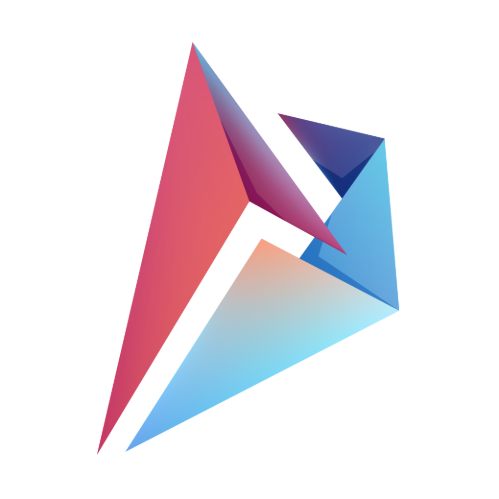DLL (Dynamic Link Library) files are crucial components in the Windows operating system, used to store shared code and data that programs can access simultaneously. These files allow applications to function without having all their code embedded in one large file, saving space and improving efficiency. However, opening a DLL file is not straightforward, and understanding how to interact with these files is vital for developers and users alike. This article explains how to open DLL files and covers essential topics surrounding them.
Table of Contents
What is a DLL File?
A DLL file is a library of functions and procedures that other programs can call and use. You can learn more about DLL files on Microsoft’s DLL Overview. Unlike executable files (.EXE), DLLs cannot be directly executed. Instead, they are referenced by software to perform specific tasks or routines. For example, a DLL may contain functions for managing memory, controlling devices, or handling input/output operations.
Key Features of DLL Files:
- Shared among multiple programs.
- Allows modular development, separating code into reusable parts.
- Reduces memory usage by enabling programs to access the same file.
- Enhances software update flexibility by allowing developers to replace a DLL without modifying the entire application.
Why Open a DLL File?
You may need to open a DLL file for various reasons:
- Debugging: If you’re a developer, you might want to inspect or modify the code inside a DLL to troubleshoot issues.
- Extracting Information: Users may want to extract icons, resources, or other assets stored in the DLL.
- Understanding Dependencies: If an application fails to run, opening the DLL may reveal missing functions or references.
How to Open a DLL File
Whether you are using a text editor, a decompiler, or a resource editor, this comprehensive guide on opening DLL files provides all the steps you need to follow.
1. Using a Text Editor (Basic View)
One of the simplest ways to view the contents of a DLL file is by using a text editor like Notepad. While this method is limited, it allows you to inspect the file in raw form.
Steps:
- Right-click the DLL file.
- Select Open With and choose Notepad (or another text editor).
Limitations:
- The file will mostly appear as unreadable code and symbols.
- You cannot edit or fully understand the DLL’s purpose this way.
2. Using a Decompiler (Advanced View)
A DLL decompiler is a tool designed to open DLL files and view their source code. For this, applications like dotPeek, ILSpy, or Reflector are highly recommended. These tools can decompile DLL files, offering a more human-readable format.
Steps:
- Download a decompiler such as dotPeek.
- Launch the decompiler and open the DLL file through the application.
- View the decompiled code in a readable format (C#, C++, etc.).
Benefits:
- You can view the underlying code and logic of the DLL.
- Ideal for debugging and analyzing third-party or system DLLs.
3. Using a Resource Editor
A resource editor is ideal if your goal is to extract icons, strings, or images from a DLL. Tools like Resource Hacker can be used to explore and modify these embedded resources.
Steps:
- Download and install Resource Hacker.
- Open the DLL file in the program.
- Navigate through resources like icons, bitmaps, and dialog boxes.
Advantages:
- Allows easy extraction of resources.
- Offers a graphical interface for editing and modifying resource elements.
Common DLL File Issues
1. Missing DLL Files
One of the most frequent issues with DLL files occurs when an application cannot locate a required DLL. This often results in error messages like “DLL not found” or “Missing DLL”.
Fixes:
- Reinstall the application to restore missing DLLs.
- Download the missing DLL from a reputable source and place it in the application directory.
2. Corrupt DLL Files
Corrupted DLL files can cause applications to malfunction or crash.
Solution:
- Run System File Checker by typing
sfc /scannowin Command Prompt. For more details, see Microsoft’s System File Checker Documentation. This will scan and repair corrupted system files, including DLLs.
Risks and Considerations
Opening DLL files can be risky, especially if you attempt to modify them without understanding the consequences. Here are some key considerations:
- System Stability: Modifying DLL files can lead to application crashes or system instability.
- Malware Risks: DLL files can sometimes contain malicious code. Ensure you trust the source of the file before opening it.
- Backup Files: Always back up DLL files before making changes to them.
Best Practices for Handling DLL Files
- Use Trusted Software: When downloading tools to open or edit DLL files, always choose reputable software to avoid malware or corruption.
- Create Backups: Always back up original DLL files before making any modifications.
- Stay Updated: Keep your operating system and applications up to date to avoid DLL errors and issues.
Final Thoughts
Opening DLL files requires specialized tools and approaches depending on your goals. While text editors offer a quick and basic way to view raw content, decompilers and resource editors provide deeper access to a file’s functions or resources. However, caution is advised when working with DLL files due to potential risks like system instability or malware infections. Following best practices and using the right tools will help ensure you can safely and effectively open and manage DLL files.
By understanding how DLL files work and how to access them, you can troubleshoot, modify, or extract data, contributing to smoother program operations or debugging tasks.
FAQs:
1. Can I edit DLL files directly?
No, DLL files are not meant to be edited directly by users. Editing a DLL requires decompilation and reassembly, which is a complex task often handled by advanced developers.
2. Is it safe to download DLL files from the internet?
Only download DLL files from trusted, official sources. Unverified DLL downloads can contain malware.
3. What happens if I delete a system DLL file?
Deleting a crucial system DLL can render parts of your operating system or applications unusable. Always back up files and proceed with caution.
By following these guidelines, you’ll be equipped to handle DLL files safely and effectively.
Author

An aspiring business leader, I am working towards my dream of graduating from Stanford University with a degree in Business Management. Passionate about sharing knowledge, I strive to empower others through education and collaborative learning.
View all posts