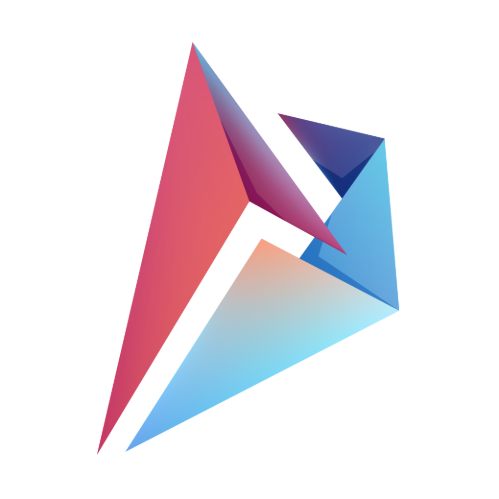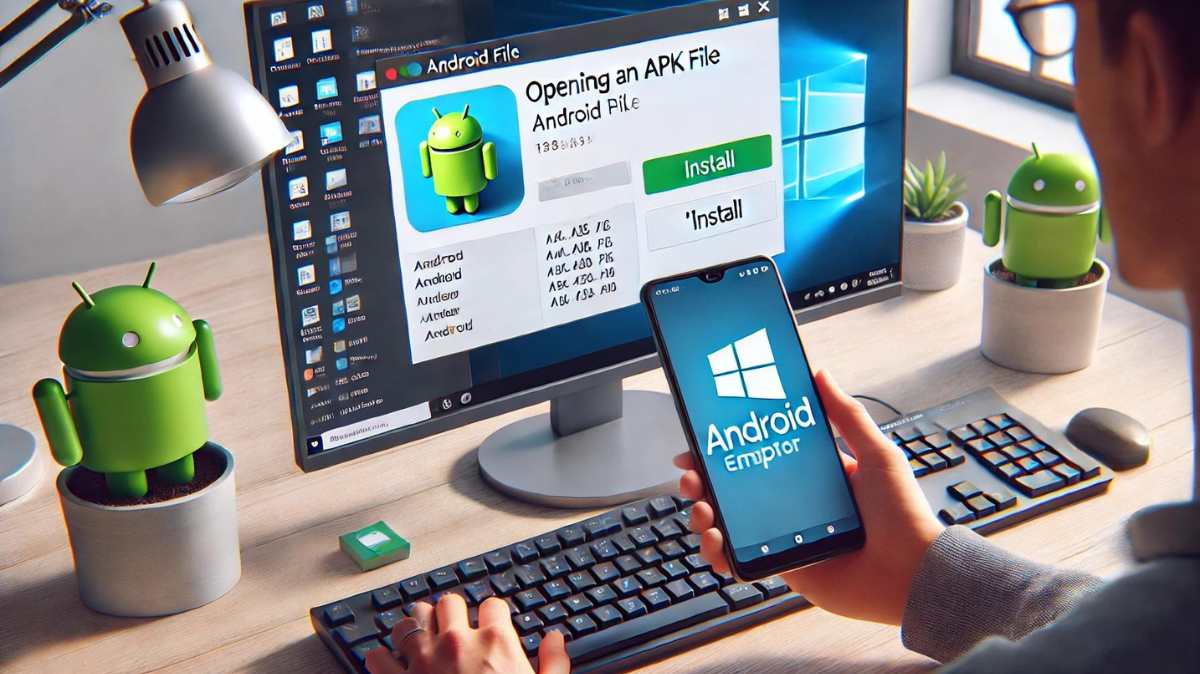Android Package (APK) files are fundamental to installing apps outside the Google Play Store. However, opening and managing APK files requires understanding both the installation process and the potential security risks. In this guide, we explore into how to open APK files on Android, Windows, and Mac, ensuring secure and efficient installation across all platforms.
What is an APK File?
APK stands for Android Package Kit, the standard format Android uses to distribute apps. When you download an APK, you’re getting a packaged app that includes all of its code, resources, and assets, ready to be installed on an Android device.
Typically, APKs are downloaded via the Google Play Store, but sideloading APKs (installing from external sources) is a common practice when apps aren’t available in specific regions or when you’re trying out beta versions. While sideloading offers flexibility, it’s crucial to install APKs from trusted sources to avoid security threats.
Understanding APK File Structure
APK files contain all the elements needed to run an app. Breaking down an APK file reveals these critical components:
- META-INF Directory: Metadata and certificates for app integrity.
- lib Directory: Native libraries for specific processor architectures.
- res Directory: Resources like images and layouts.
- AndroidManifest.xml: Describes app components and permissions.
- classes.dex: Compiled Java code.
- resources.arsc: Precompiled resources.
Each part is essential for smooth app execution, and understanding them helps troubleshoot common APK issues.
How to Open APK File on Android
Opening APK files on Android is straightforward but requires modifying some settings for security purposes:
Enable APK Installation:
Go to Settings > Security > Install Unknown Apps. Choose the app (such as Chrome) from which you want to download APKs, and toggle “Allow from this source.”Download the APK:
Ensure you’re downloading APK files from reliable sources like APKMirror, APKPure, or the official app’s website.Install the APK:
After downloading the APK, go to the Downloads folder using a file manager. Tap the APK to begin the installation. Review the permissions requested by the app before installing.
Once installed, the app will function like any other downloaded from the Play Store. Always remember to revert security settings after installing APKs from unknown sources to avoid unauthorized installations. Learn more about how to sideload apps safely.
How to Open APK File on Windows
Opening APK files on Windows requires an Android emulator since APKs are native to Android.
Using BlueStacks
BlueStacks is one of the most popular Android emulators that makes running APK files easy.- Step 1: Download and install BlueStacks on your Windows PC.
- Step 2: Launch BlueStacks, then drag the APK file into the emulator window. It will install automatically.
BlueStacks allows you to run Android apps just like on a mobile device. Explore the best Android emulators for testing APK files. If you need more developer tools, Android Studio might be a better option.
Using Android Studio
Android Studio is more suited for developers but can also be used to run APK files.- Step 1: Download Android Studio and set up the emulator.
- Step 2: Drag the APK file into the emulator window to install the app. Android Studio also allows debugging and testing features.
How to Open APK File on Mac
Similar to Windows, macOS requires an emulator to run APK files. Here’s how:
Using BlueStacks on macOS
Download BlueStacks for macOS and install it. The process for opening APKs on a Mac is the same as for Windows.Using Genymotion
For developers and advanced users, Genymotion is another Android emulator available on macOS that offers superior testing tools. Install Genymotion and follow similar steps to install APK files in the emulator.
Safety and Security When Installing APK Files
While APK files provide flexibility in accessing apps, they can also pose a security risk. Here’s how to ensure safe APK installation:
Download from Trusted Sources:
Websites like APKMirror verify the APKs they host, ensuring they’re legitimate copies of the app. Be wary of sites that don’t offer verifications.Check APK Integrity with Virus Scans:
Before installing an APK, scan it using VirusTotal to ensure the file is free from malware or harmful code.Review Permissions:
If an APK requests unnecessary permissions (e.g., a game asking for access to your contacts), it may be malicious. Always review the permissions before installing.Install an Antivirus:
Keep your device secure by using a reliable mobile antivirus. Some good options include Norton Mobile Security and Avast Mobile Security.
Common Issues When Opening APK Files
When opening APK files, you might encounter issues such as:
Corrupted APK:
The APK might fail to install if it’s corrupted. Redownload the file or try downloading from a more reputable source.Compatibility Problems:
Some APK files may be incompatible with your device due to hardware or software limitations. Check the app’s requirements and ensure your device matches them.Security Settings Block Installation:
If your device refuses to install an APK, double-check your security settings under “Install Unknown Apps.”
FAQs
How do I open APK files on a PC?
You can open APK files on a PC using an Android emulator like BlueStacks or Android Studio.
Is it safe to download APKs from any website?
No, it is not safe to download APK files from just any website. Always download from trusted sources like APKMirror or scan the APK with VirusTotal before installing.
Why won’t my APK install?
This could be due to corrupted files, security settings, or compatibility issues. Try downloading the APK again or adjusting your device’s installation permissions.
Can I extract an APK file?
Yes, APK files can be extracted using tools like 7-Zip or WinRAR. This can help inspect the contents of the APK without installing it.
Is sideloading APKs legal?
Sideloading APKs is legal but may violate app-specific terms of service. Be aware that using APKs to access premium content for free is illegal.
Final Thoughts
Opening APK files opens up a world of possibilities for Android users. Whether you’re testing out apps not yet available on the Play Store or accessing region-locked content, understanding how to manage and install APK files is an essential skill. By following the steps in this guide and prioritizing security, you can safely and confidently install APK files on your Android device, PC, or Mac.
Author

An aspiring business leader, I am working towards my dream of graduating from Stanford University with a degree in Business Management. Passionate about sharing knowledge, I strive to empower others through education and collaborative learning.
View all posts